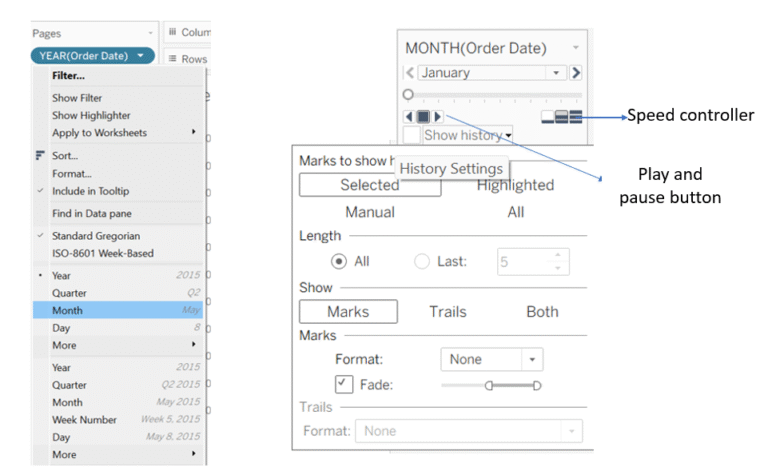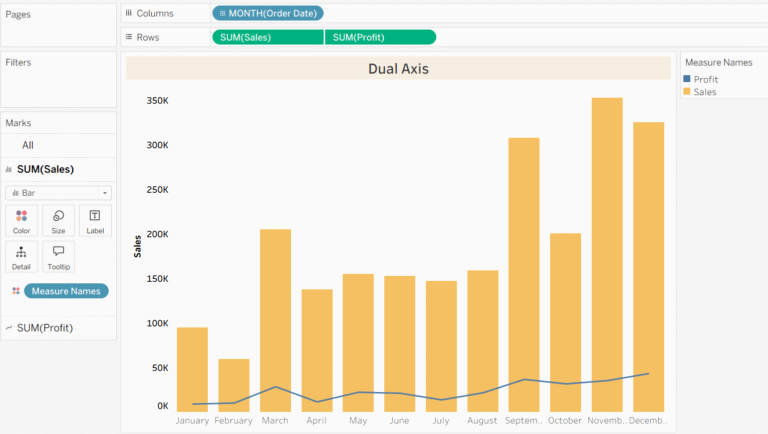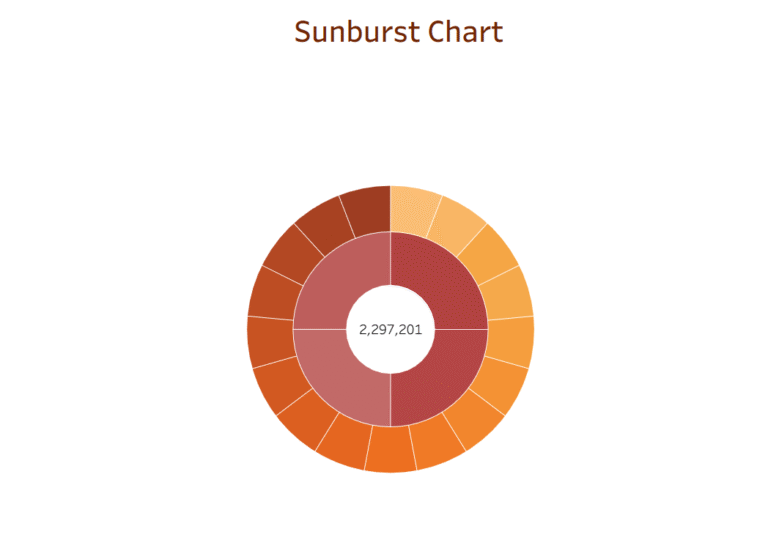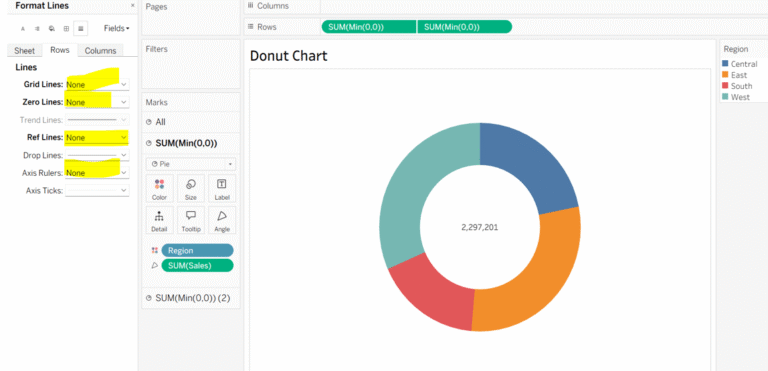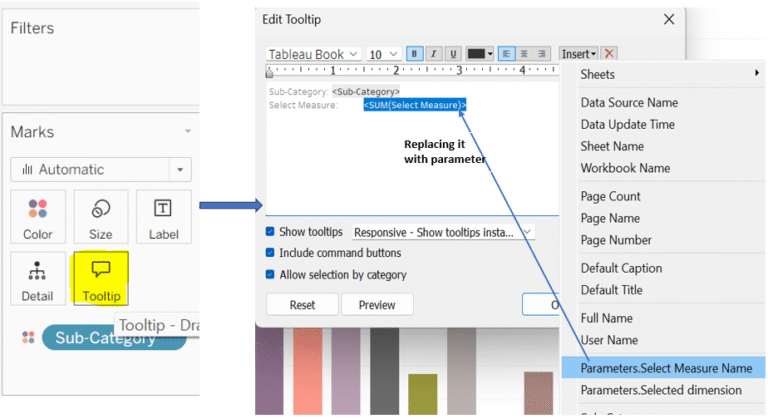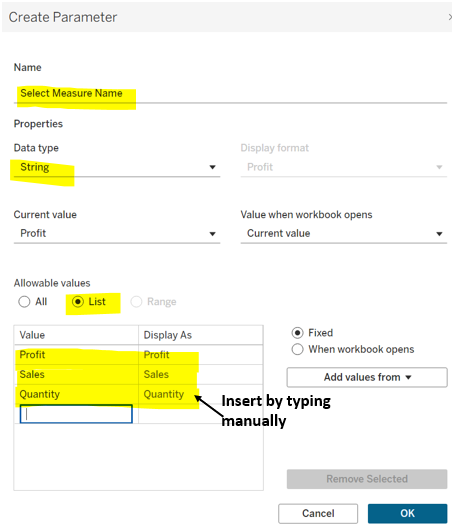Highlight Action in Tableau:
A highlight action is used to quickly draw your attention to a big data point by making them stand out in your dashboard through clicking, hovering or menu over the data points.
Highlight option is the second option under Actions, as mentioned in my previous blog.
- After clicking on Actions, select Highlight, a window would open up.
- In the Highlight window, give a name and choose a source sheet and target sheets, finally choose how action would be triggered, i have selected Hover because highlight would work better in hover for quick review of data.
- In the end choose Target highlighting whether you want a specific field to show by customizing them, dates and time or you want all fields to show, then click ok.
Execution of Highlight Action:
Here, you will notice that wherever I move my cursor in the source sheet, the data in both other sheets is being highlighted.
Highlight shortcut:
When we click on a field card, a pencil-like icon appears. Clicking on it displays a dash (–) next to the pencilicon, indicating that a highlight action is active. This will automatically highlight matching data across all sheets in the dashboard when you click on any field in the field(item) card.
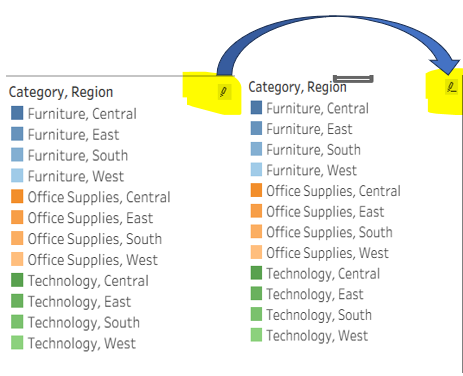
Execution: Here i have clicked on furniture, central region in the Field card,
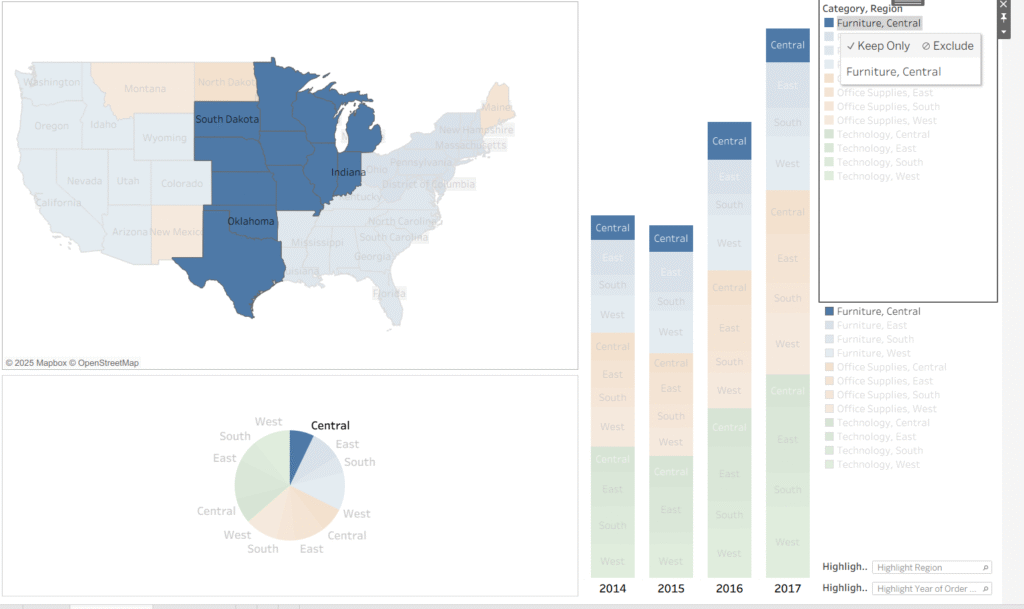
keep supporting!
Thanks for stopping by.