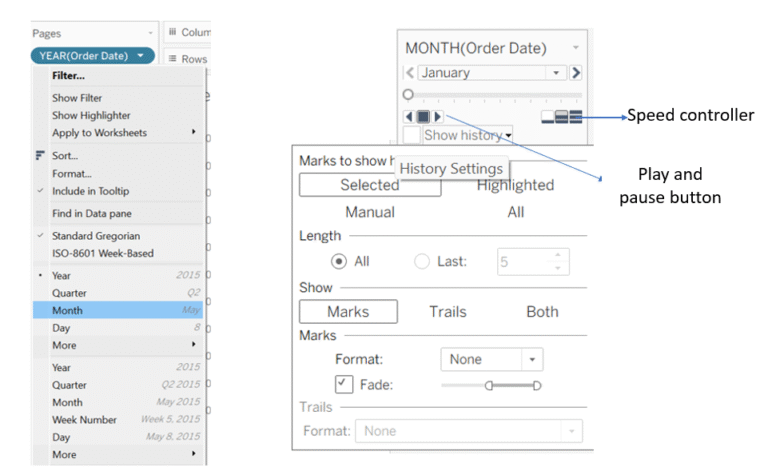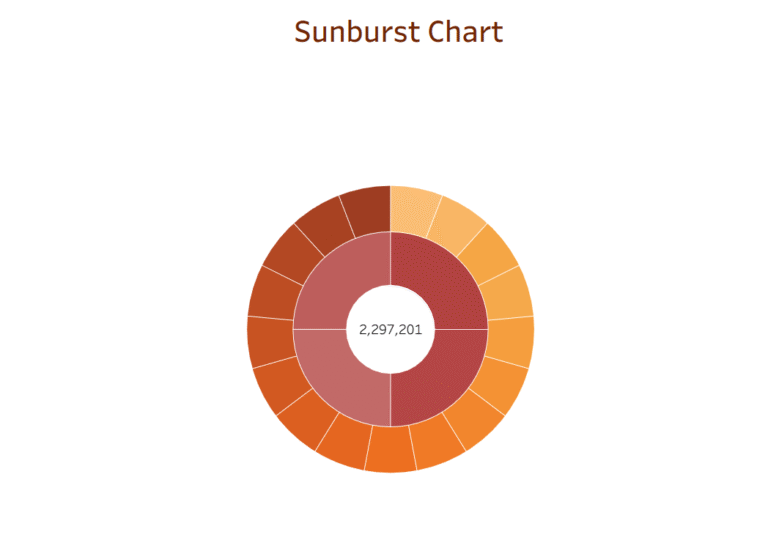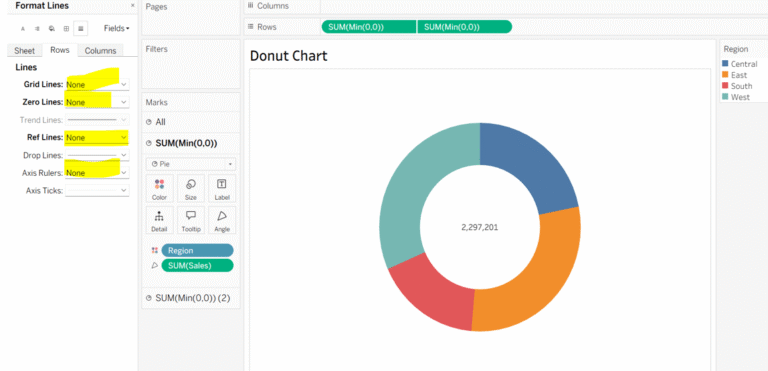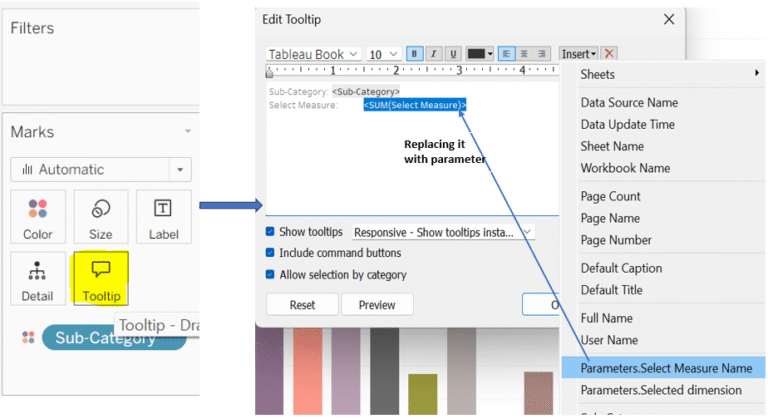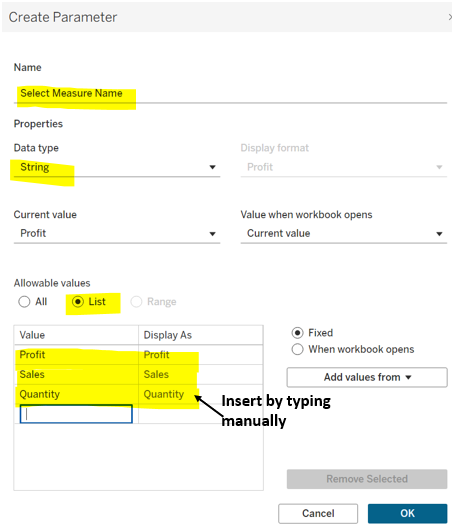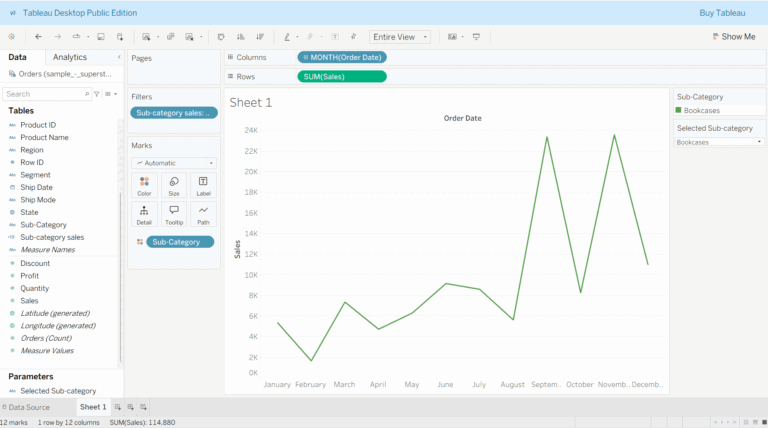Dual Axis Chart in Tableau:
A Dual Axis chart in Tableau lets you overlay two different measures each with its own y-axis in the same chart. This is useful when comparing two different metrics such as Sales and Profit Margin over time.
Today we are going to combine Bar Chart (for sales) with Line Chart (for profit). Below are the steps to be taken to make it Dual Axis.
Step 1: Drag the order date from the data pane to the columns, then click on the order date’s dropdown menu and select month. Also place sales and profit to the rows shelf. You will notice two graphs in the view, one for sales and another for profit.
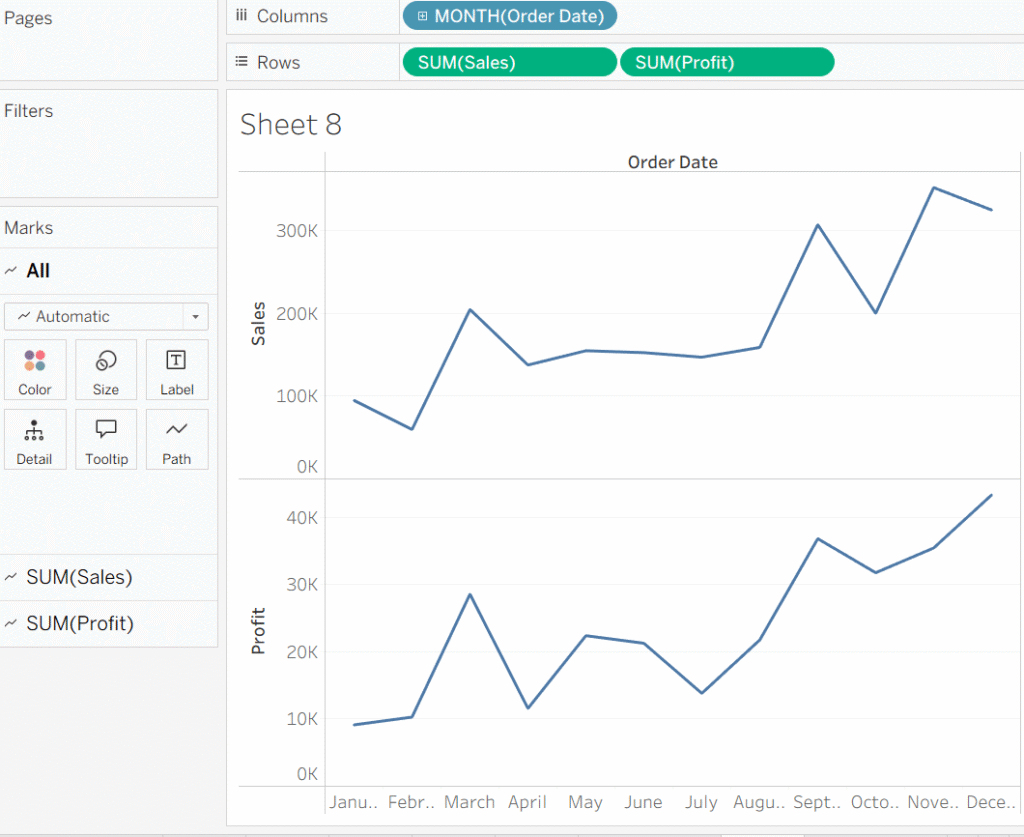
Step 3: In the row shelf, go to the dropdown of the second pill (Profit) and click on Dual Axis, you will notice profit and sales line graphs combine.
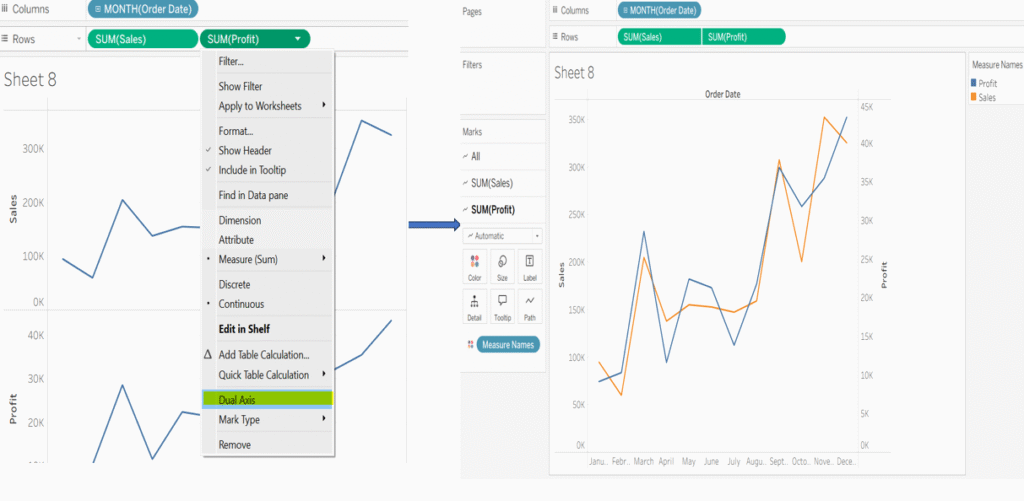
Step 4: In the Marks card, click on the chart type dropdown menu for Sales and select Bar. Next, go to the right-hand side axis, right-click on it, and select Synchronize Axis from the menu, this synchronizes the numerical scale.
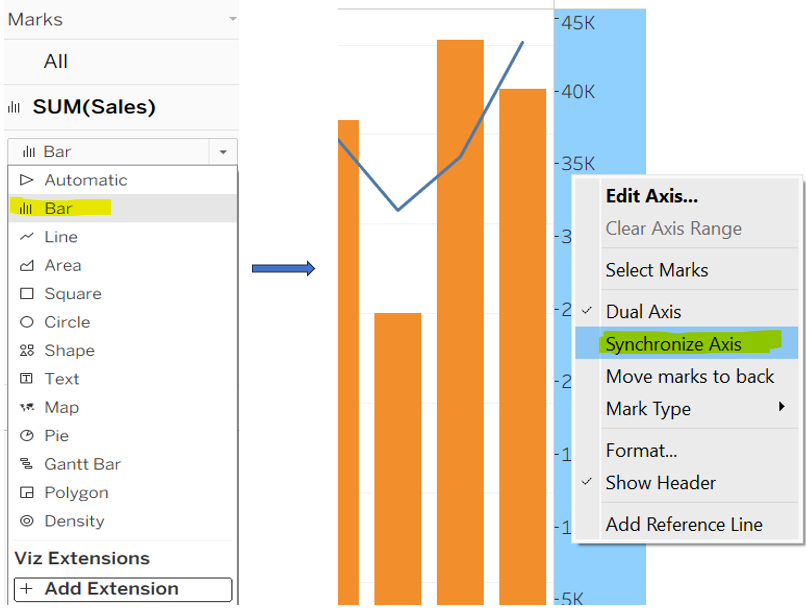
Step 5: Double-click on the right-hand side axis, then uncheck the show header to hide the right side scale in the view.
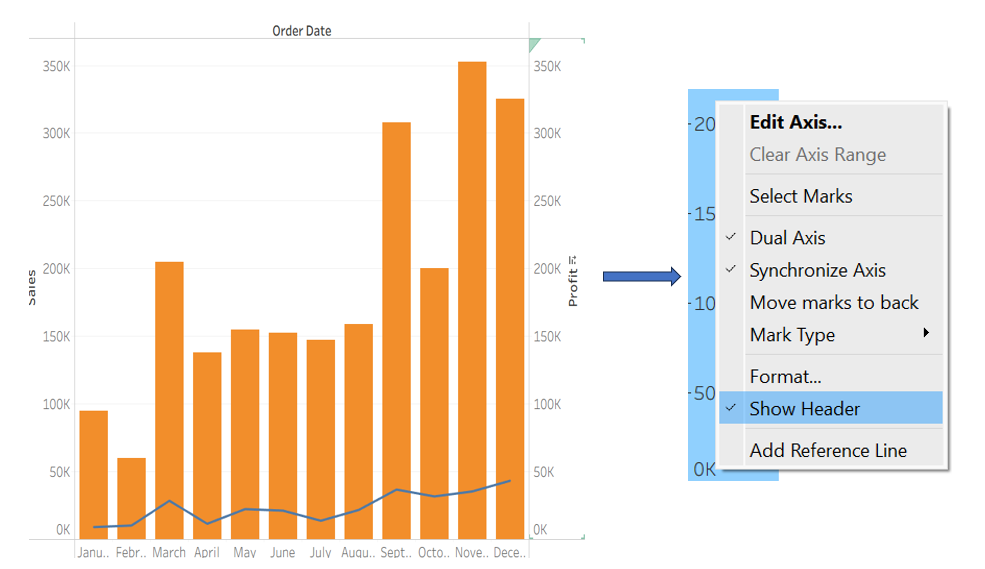
Step 6: To format the chart further, go to the format pane, under Lines, select “None” to remove grid lines in your view. You can also change the bar color by clicking on the color option in the sales marks card.
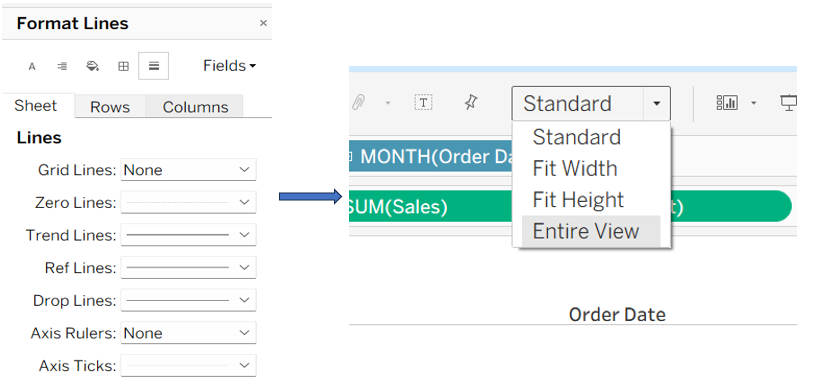
And here’s your final sheet – clean, dynamic, and insightful!
The dual-axis chart now clearly compares Sales and Profit, all in one powerful view.

Keep Supporting!