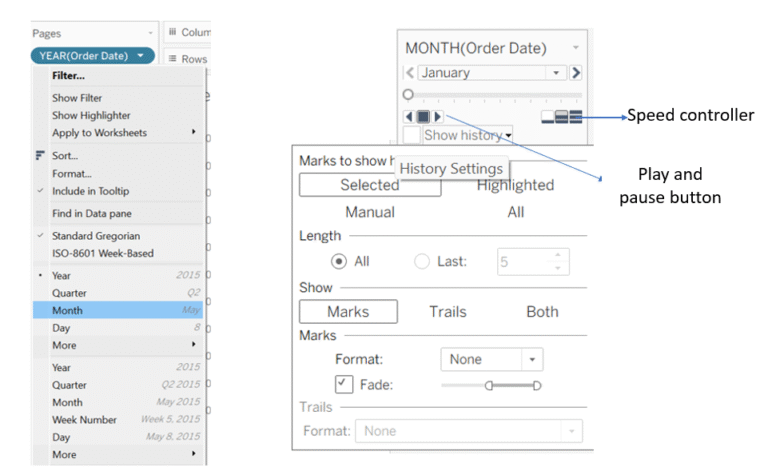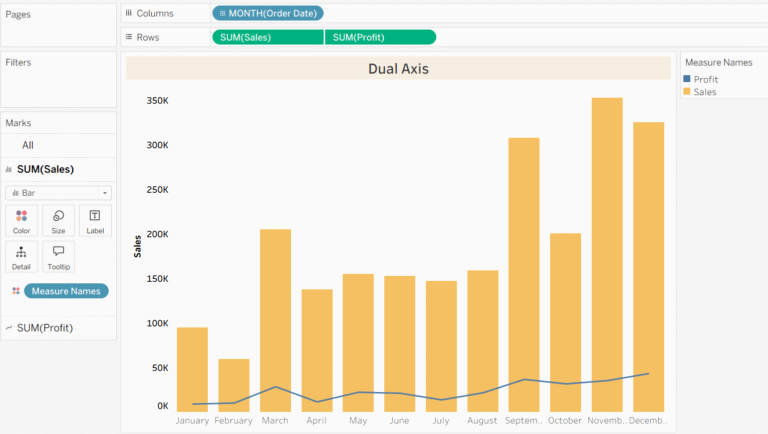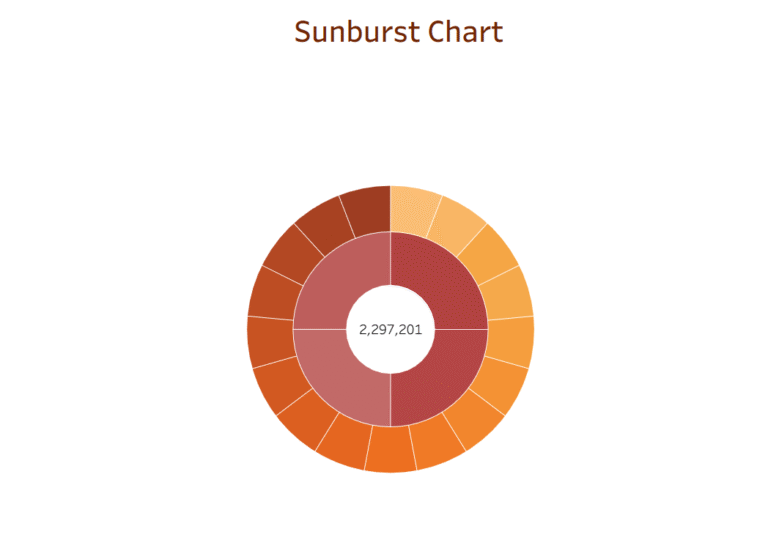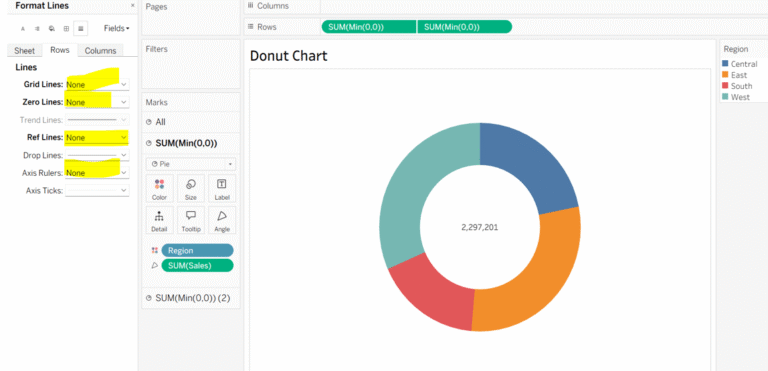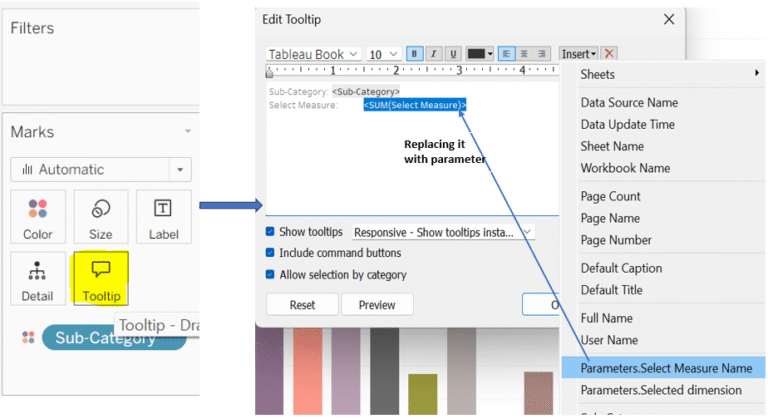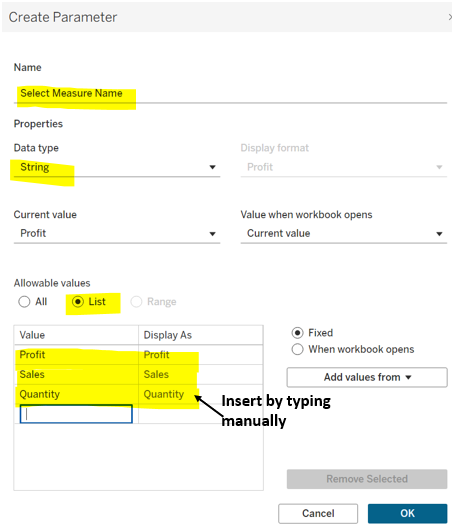Filter Action in Tableau:
An action filter in Tableau provides quick insights by allowing interactions between worksheets within a dashboard. It enables you to filter data in worksheets based on selections made in another and helps you explore related data. You can find Action option under the ‘Worksheet’ menu when working in a worksheet, and under the ‘Dashboard’ menu when you’re in a dashboard.
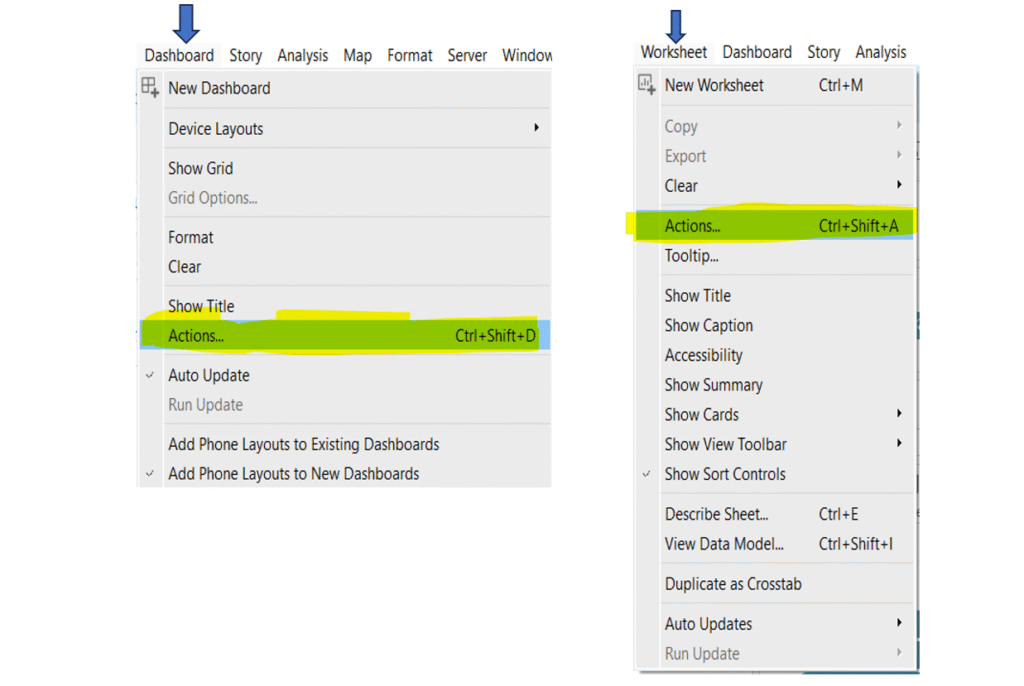
Steps to be taken to apply Action filter in Tableau:
Step 1: Create a dashboard with at least two or three different sheets.
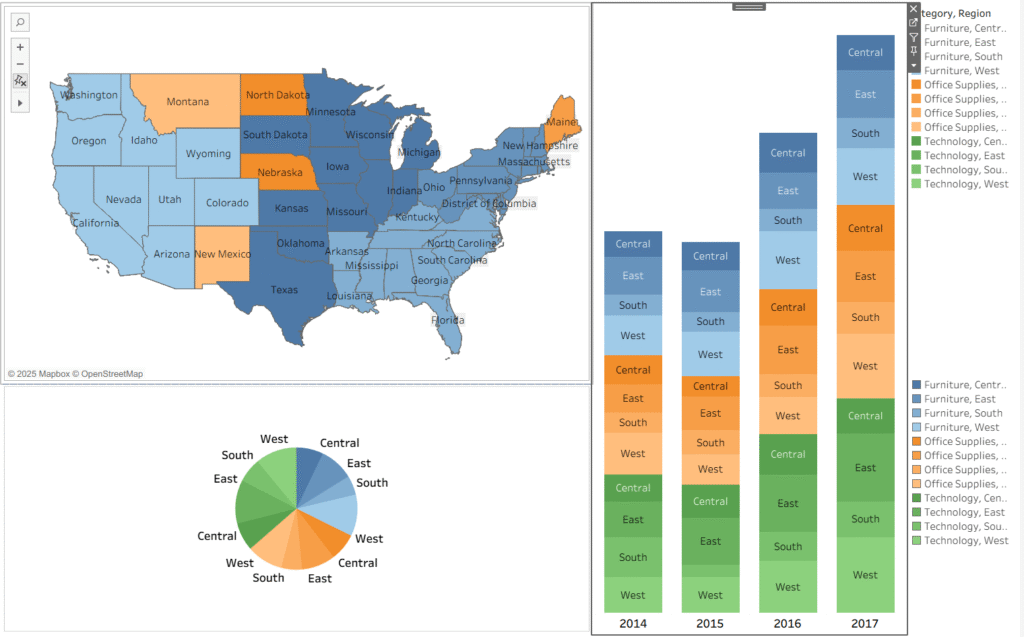
Step 2: Open a dashboard, look around the top menu bar and click on the dashboard where choose Actions from the submenu, then a window will pop up where you find an option ‘add action’ and select ‘Filter’.
Step 3: A new window will appear after clicking on the ‘Filter’ where first we write a name of the action and, then we can choose the source sheet according to our requirement. I will select sheet 1 (pie chart) as the source sheet and for the target sheets, I’ll choose sheet 2 and sheet 3.
There are two more options:
- Run action on: This lets you choose how the action is triggered, whether by hover, select, or menu.
- Clearing the selection will: This defines what happens in the target sheet when you click an empty space in the source sheet or clear the selection.
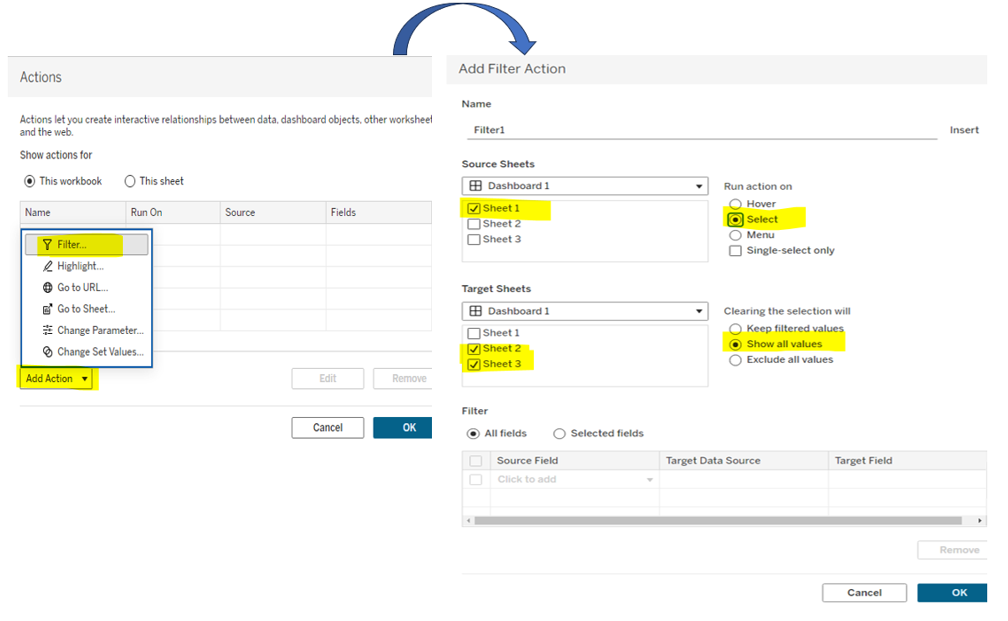
- Execution: Here I have clicked on the East region in the third sheet(pie chart) and the other sheet got filtered by the east region.
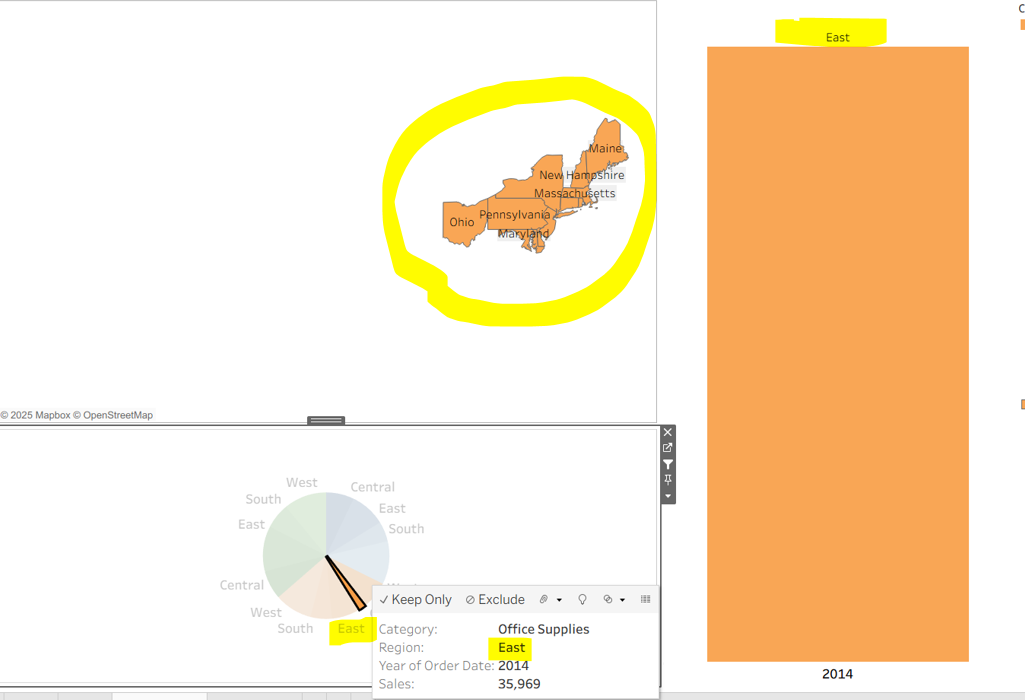
LET’S GET CREATIVE: What if you want to filter by only one dimension instead of all dimensions in the view.
Repeat the steps used in creating the action filter and add one more step, in the bottom you notice under the filter window, there are two options, ‘All fields’ and ‘Selected fields’, click on selected fields, a dropdown would appear, now choose any field of your requirement, here I chose a ‘Category’.
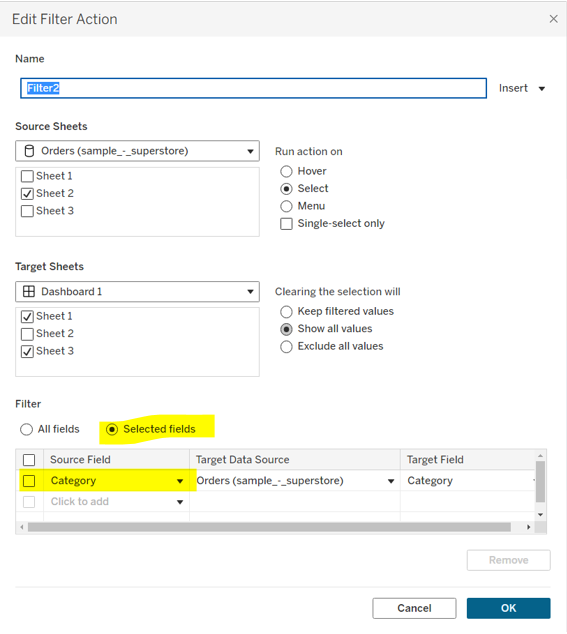
Execution: Here you notice though i have selected a east region in source sheet but in the both target sheet category(technology) is visible.
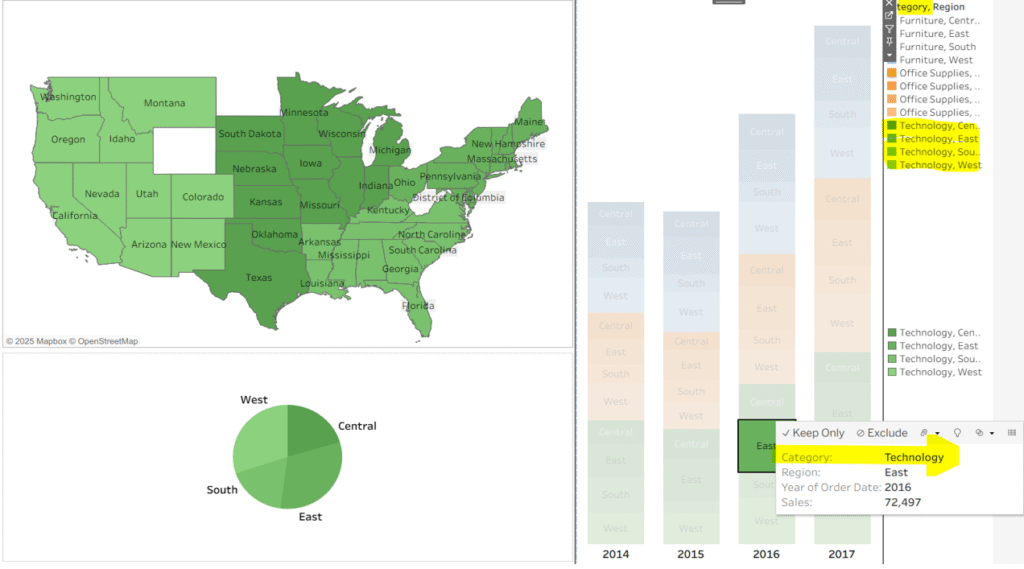
Bonus tip (a quick filter): In your workbook, on the right side, there are five small icons. The funnel-like icon is the quick filter, and when you click on it, it fills with white color. That sheet will then work as the source sheet and filter other sheets accordingly.
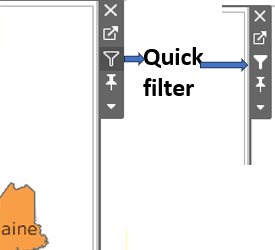
Thanks for your support!
Keep learning and stay connected.