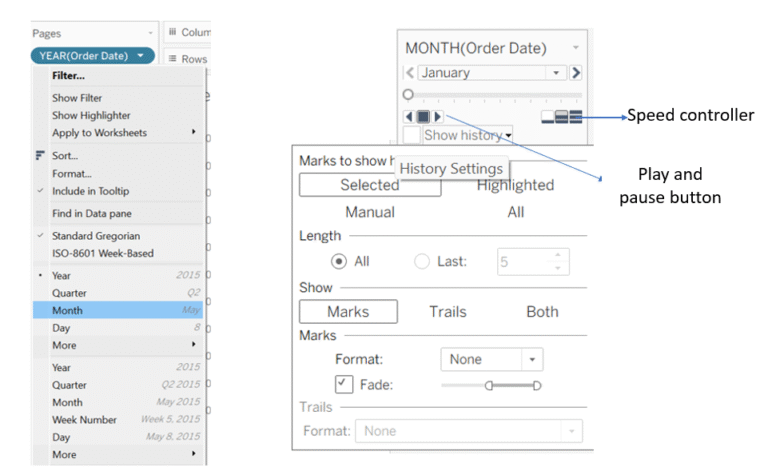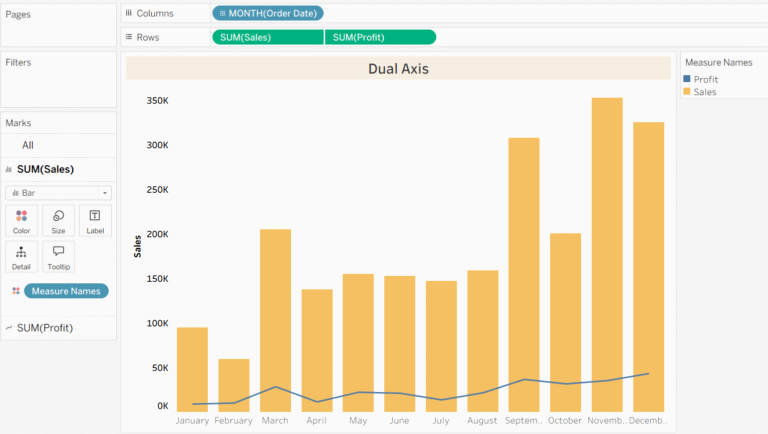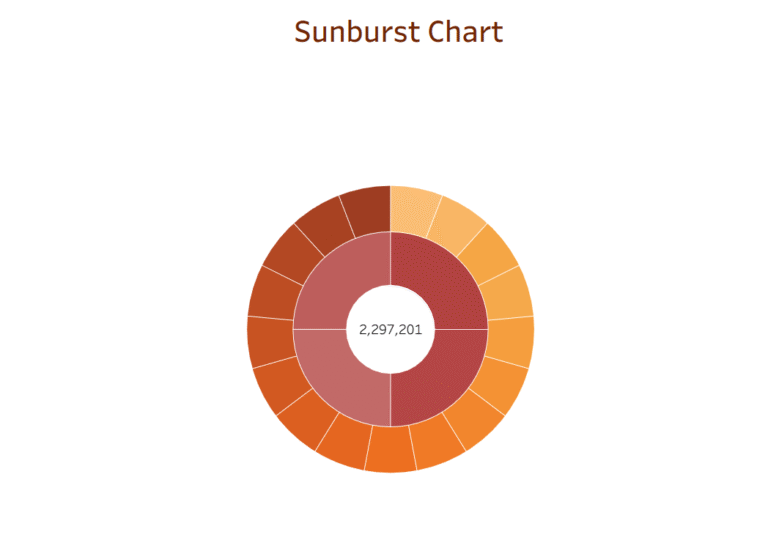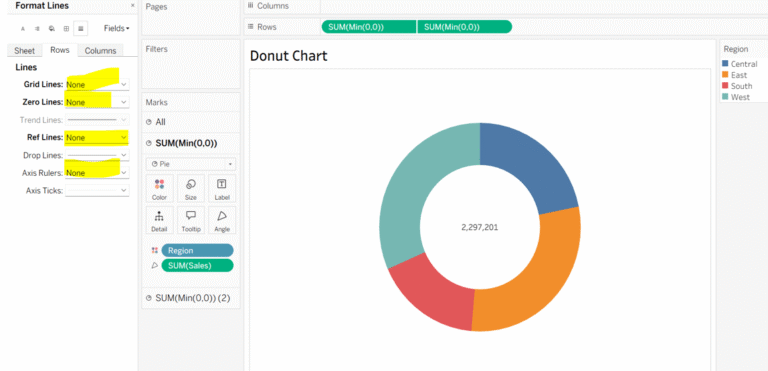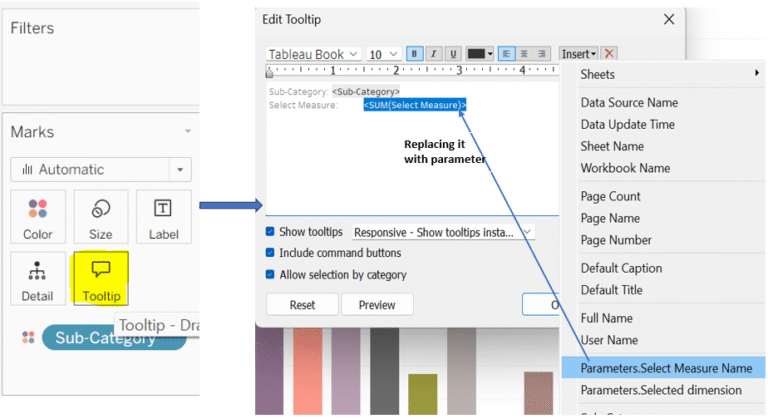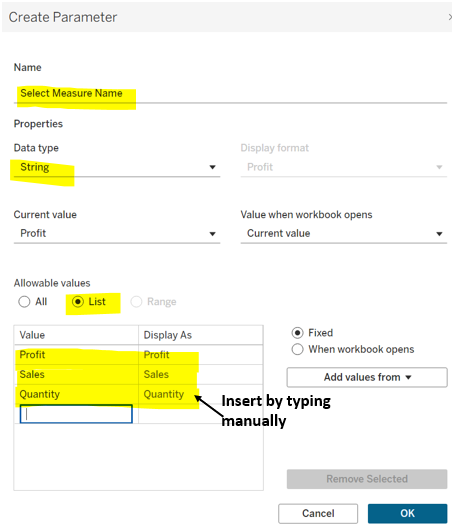Custom Territories on a Map
Custom territories help you group individual geographic locations like states, postal codes, or countries into user-defined regions like sales regions or marketing zones. Unlike standard geographical fields, these are created by you or defined in your data.
Today, we will break it down into simple steps:
Step1: From the dropdown in the marks card, change the view from ‘Automatic’ to ‘Map’.
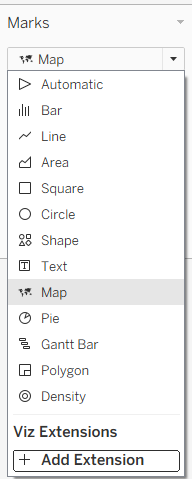
Step 2: Here, I want to create custom territories based on Region. Go to the ‘Region‘ field, click the drop-down arrow (carrot icon), and you’ll see several options. Select ‘Geographical Role,’ then click on ‘Create From,’ and choose ‘State‘, this changes the field type to a geographical field (notice the icon change 🌐 beside its name).
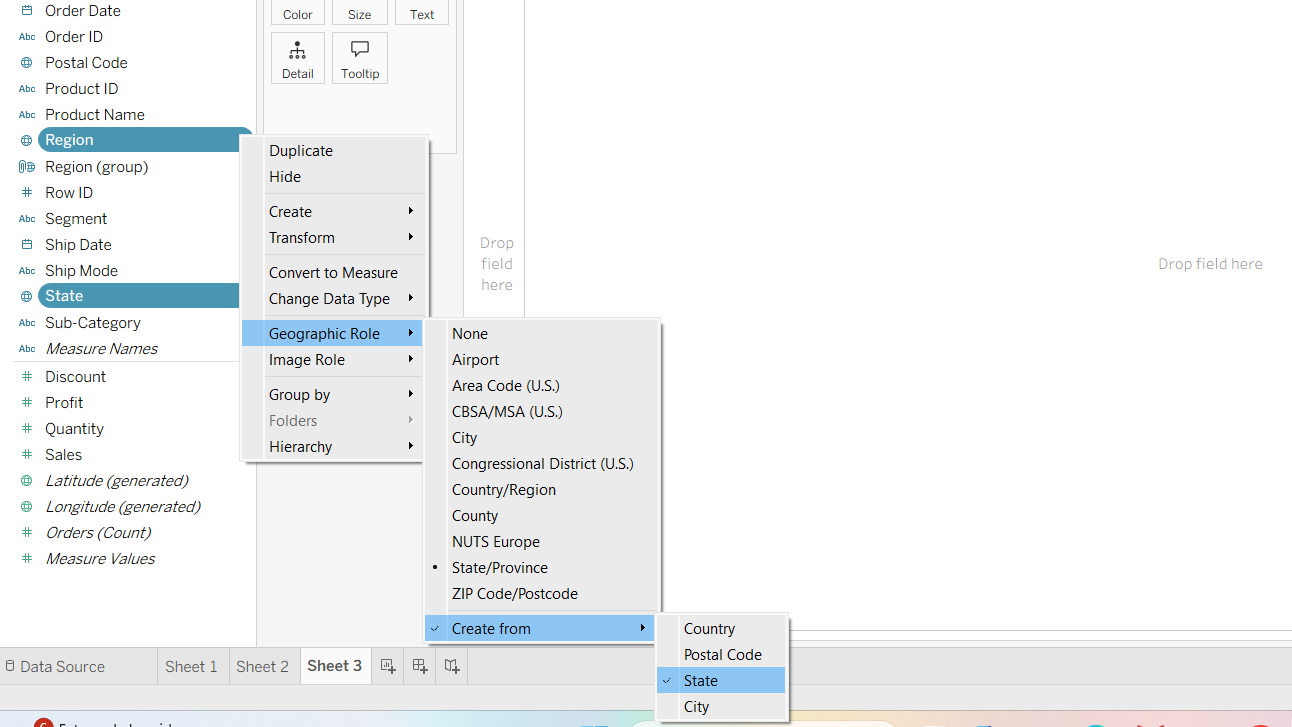
Step 3: Now, drag the newly created region field into the detail section of the Marks card.
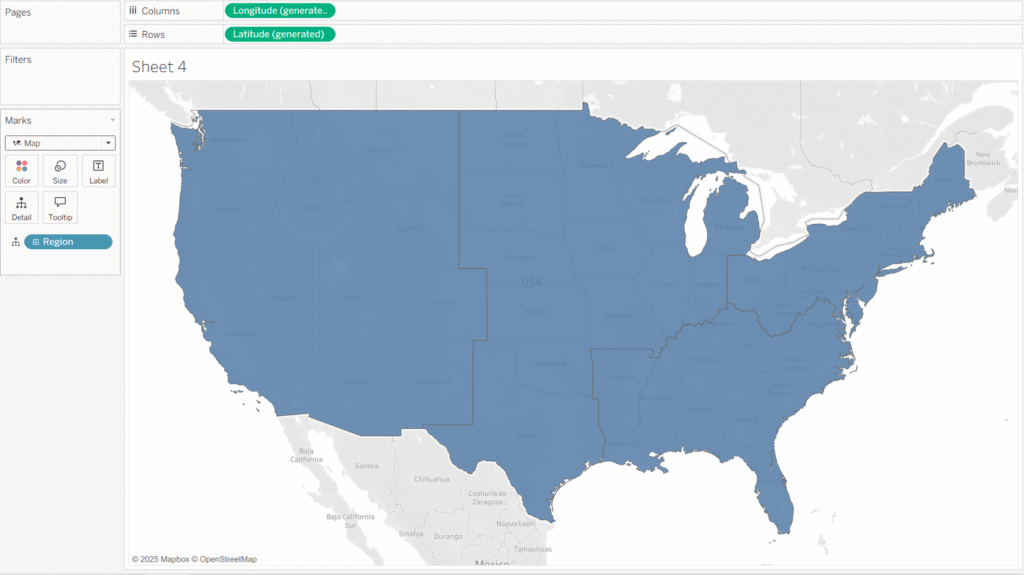
Step 4: Now, drag the ‘Region’ field again from the data pane to the Color shelf and Text(Label) to the marks card. Then drag ‘Sales’ to the text shelf. This allows you to see sales values displayed according to each custom region.
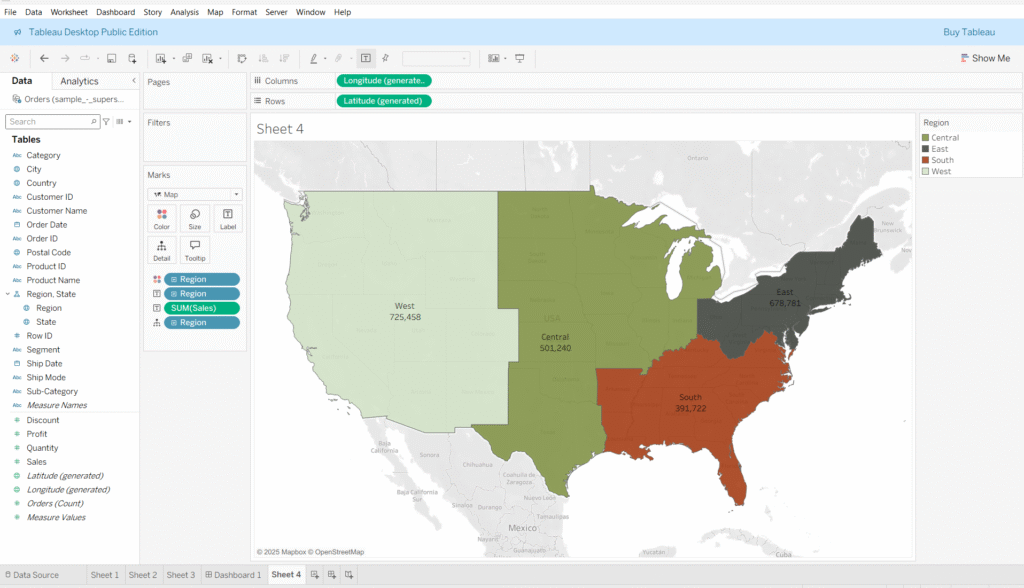
At this point, you’ll observe that the map is segmented by region, and the sales amounts are aggregated accordingly.
Another way of creating custom territories on map:
Step 1: Add country and state to the detail section on the marks card.
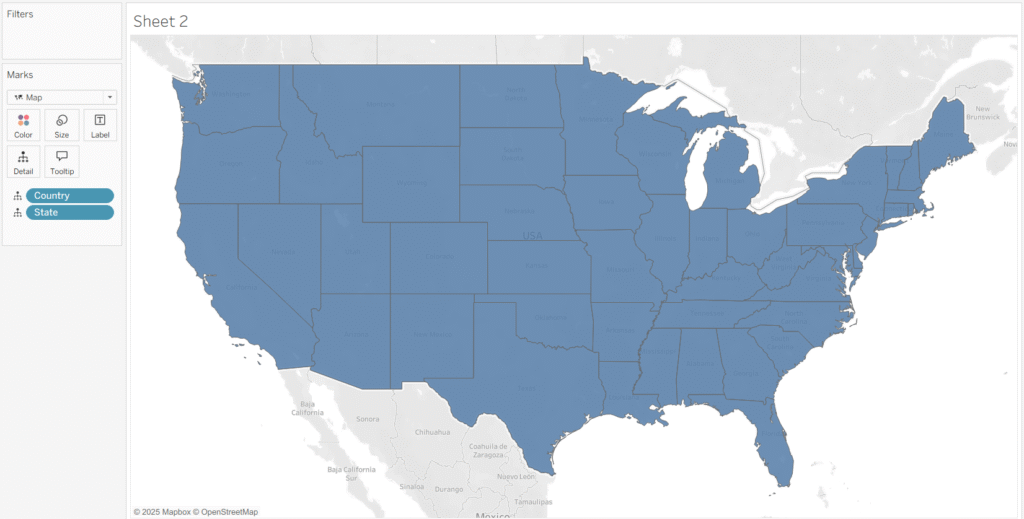
Step 2: When you hover over the map, a set of icons appears on the top-left corner, one of the icons is the selection tool. Click on it and choose from the available options such as circle, rectangle, and more.
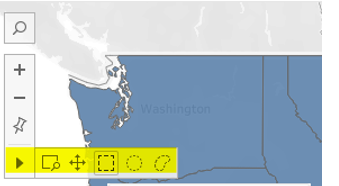
Step 3: Use the selected tool to highlight the desired area on the map, then right click on the highlighted area, a list of options would appears, click on group. In here we are going to group the states based on region, repeat the same steps for each region. You’ll notice that the moment you create a group, it’s automatically added to the color section in the marks card.
Step 4: Finally, remove State from the Marks card to display the custom territories without state outlines. Do a bit of formatting, such as editing the colors and renaming the groups.
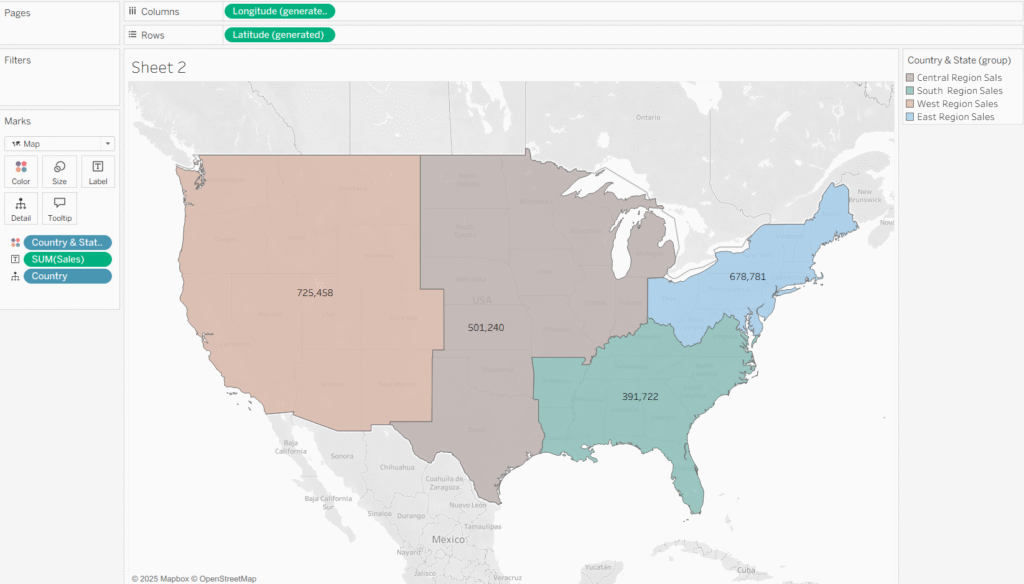
keep supporting.
Thanks for stopping by!